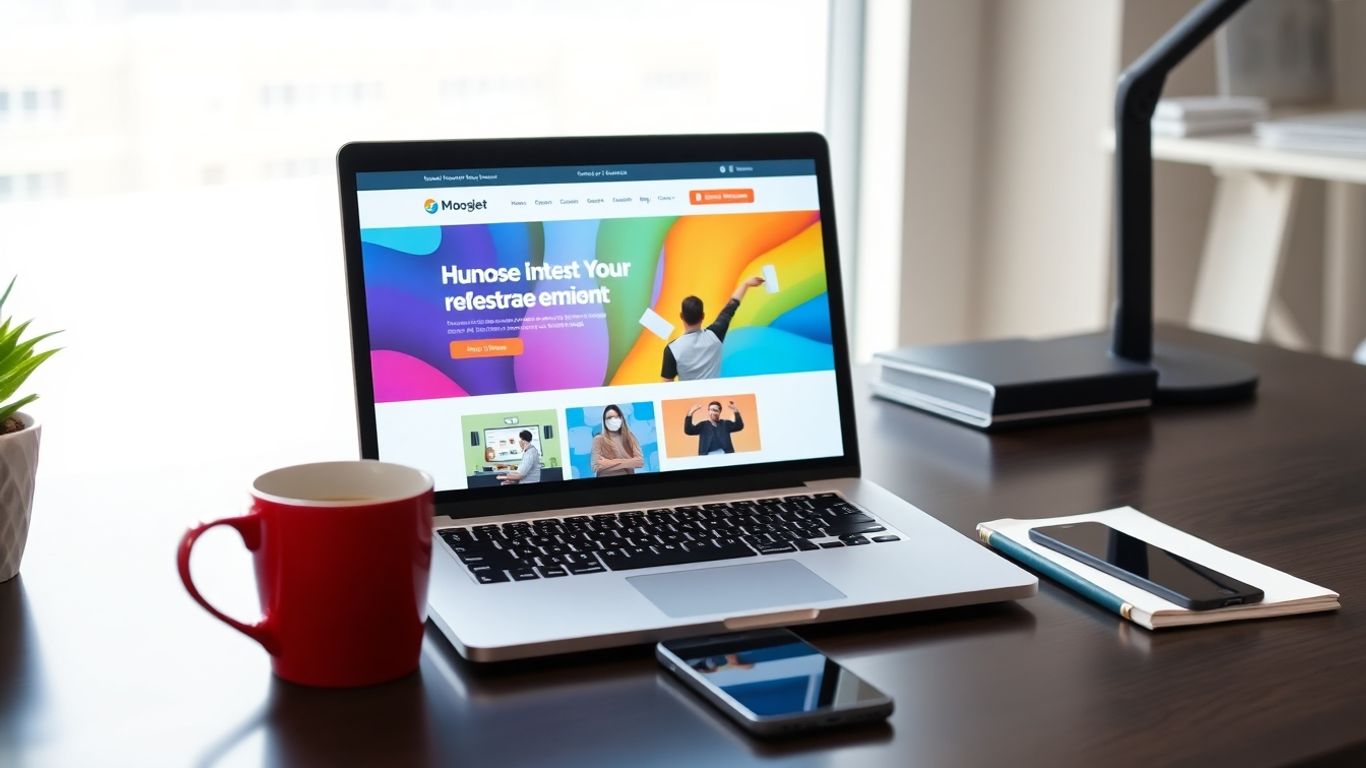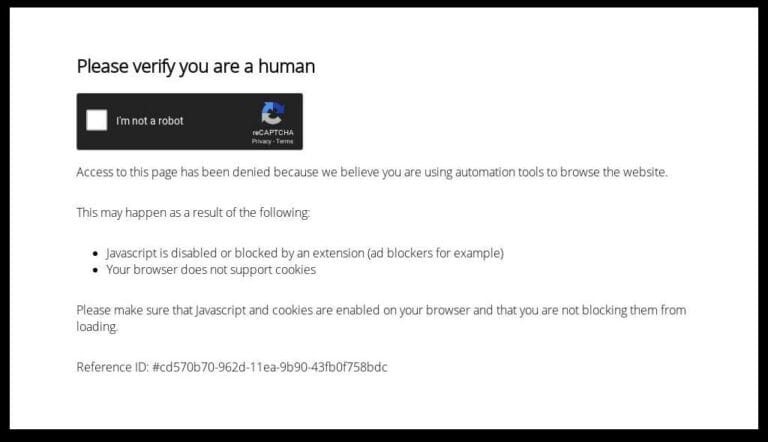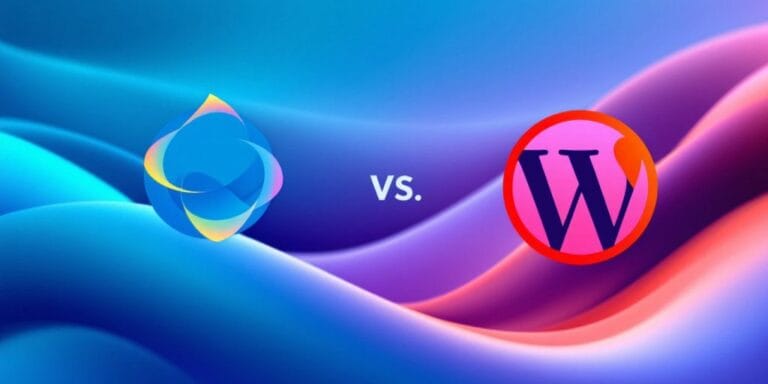Essential WordPress Website Maintenance Tasks Every Site Owner Should Know in 2025
If you own a WordPress site, you know that keeping it running smoothly isn’t a set-it-and-forget-it job. In 2025, regular website care is more important than ever. Hackers are always looking for weak spots, and people expect sites to load quickly and work well. If you ignore maintenance, you might end up with a slow site, broken features, or even worse—lost data. Here’s a rundown of the WordPress website maintenance tasks you should know to keep your site safe and working its best.
Key Takeaways
- Update WordPress core, plugins, and themes often to avoid bugs and security problems.
- Set up automatic backups so you can recover your site if something goes wrong.
- Run security checks and use strong passwords to keep hackers out.
- Clean up your database and optimize images to help your site load faster.
- Review user accounts and refresh your content to keep your site current and secure.
Keeping WordPress Core, Plugins, and Themes Updated
Staying current with WordPress core, plugins, and themes isn’t just about getting the shiniest new features. It’s a vital step to keep your site stable and secure. Here are some things you’ll want to know if you’re keeping up with maintenance in 2025.
Benefits of Regular Updates
- Security: Updates often fix security holes that hackers target.
- Better Performance: Improvements and bug fixes can help your site run faster.
- Compatibility: Staying updated prevents conflicts between plugins, themes, and WordPress itself.
- Peace of Mind: You know your website is less likely to break unexpectedly.
| Aspect | Benefit |
|---|---|
| Security | Protects against vulnerabilities |
| Speed | Performance tweaks and enhancements |
| Functionality | Access to new features and improvements |
An updated website isn’t just more secure; it also feels smoother and rarely throws weird problems at you.
How to Automate Updates Safely
- Turn on Auto-Updates: In your dashboard, you can enable auto-updates for selected plugins and themes. This saves a ton of time.
- Choose Your Update Source: If you’re on certain hosts, like WP Engine, you can pick where your updates come from. See how in this quick WP Engine update source walk-through.
- Schedule Backups: Always have a fresh backup before any updates (automatic or manual) in case something goes sideways.
A few plugins let you control which plugins/themes update automatically, so you can avoid rolling out everything blindly. Keep an eye out for update notifications—you still should review them regularly.
Managing Compatibility Issues
- Test On Staging: Try updates on a staging setup before deploying live. It’s a lifesaver when you have a busy site.
- Wait Before Major Updates: Major updates can break things. Consider waiting a couple days after release so glitches get addressed by developers.
- Keep a Backup Handy: Always be ready to roll back if things break.
- Check Your Plugins and Themes: If you use rare or custom plugins/themes, verify they’re marked as compatible with the latest WordPress version.
By sticking to a regular update schedule and having a backup plan, you make sure your website stays safe and running with fewer hassles.
Establishing a Robust Backup Strategy

When it comes to WordPress maintenance, a strong backup plan is what keeps your website safe from unexpected disasters. A solid backup system means you can bounce back fast if something goes wrong—whether it’s a hacked site, server trouble, or an update gone bad. Let’s look at what makes a reliable strategy.
Choosing Reliable Backup Solutions
Not all backup tools are created equal. To keep things simple, most site owners stick to one of these options:
- WordPress backup plugins (like UpdraftPlus, Duplicator, or BackupBuddy)
- Hosting provider’s daily or weekly backups
- Manual backups using cPanel or an FTP client
Each has pros and cons. Plugins offer flexibility and cloud storage choices, while a good host might include hassle-free, automatic backups in your plan. It’s smart to use at least one tool that works for your skill level.
| Method | Pros | Cons |
|---|---|---|
| Plugin | Custom schedules, cloud storage | Uses site resources |
| Host backup | Easy, automatic, no setup needed | May not include all data types |
| Manual (cPanel/FTP) | Full control, no plugin needed | Time-consuming, risk of errors |
Setting Up Automatic Backups
Automatic backups are a no-brainer. Once set, you won’t forget. To get started:
- Install your chosen backup plugin or use your host’s control panel.
- Decide how often to back up. If you update your site a lot (like an online store), daily makes sense. For quieter blogs, weekly is probably enough.
- Choose a secure storage location—think Dropbox, Google Drive, or Amazon S3—so your backup isn’t lost if the server fails.
Accidents happen, but with regular automatic backups, even the worst disaster is easier to fix. The best safety net is one that runs in the background.
Restoring Your Website from Backups
It’s one thing to create backups, but being able to restore your WordPress site quickly is just as important. Here’s what to keep in mind:
- Know where your backups are stored and how to access them.
- Many plugins and hosts let you restore with just a few clicks, but walk through the process before you need it.
- Test your restore occasionally on a staging (test) site so you’re not figuring it out under stress.
Losing your site is pretty much every site owner’s nightmare. With a little planning, you’ll never have to sweat it. Make a backup system part of your regular routine and you’ll always be ready for the curveballs.
Ensuring Top-Notch Security Practices
Keeping your WordPress website safe is not just a one-off job—you have to stay alert because problems keep changing. Hackers look for weak spots all the time, so site owners need to pay steady attention to their security setups. One small mistake can open the door to big trouble. Let’s break down a few ways you can keep your site out of harm’s way in 2025.
Running Regular Security Scans
Running scans doesn’t have to be complicated, but you do need to run them often. Here’s a quick way to approach it:
- Schedule weekly or bi-weekly scans using security plugins like Wordfence or Sucuri.
- Review reports and act on any warnings about malware or suspicious code.
- Update plugins and themes flagged during the scans.
Regular checks for hidden malware can stop trouble before it turns into a headline-grabbing security disaster.
Managing User Roles and Permissions
When too many people have access, things get messy. Only give people the permissions they actually need:
- Set up roles carefully (like Administrator, Editor, Contributor).
- Audit these permissions every month—revoke access from users who have left or changed jobs.
- Use the principle of least privilege: Nobody gets more access than they must have.
Here’s a simple table to help keep user roles straight:
| Role | Access Level |
|---|---|
| Administrator | Full control |
| Editor | Edit/delete any post |
| Author | Publish/manage own posts |
| Contributor | Write, but not publish |
| Subscriber | Read-only access |
Using Strong Passwords and Two-Factor Authentication
Passwords are often the weakest link. Don’t use anything like “password123” (I wish I was joking, but it happens):
- Make passwords long, unique, and tricky—think random combinations.
- Enable two-factor authentication (2FA) for every admin account, using a phone or authentication app as a second step.
- Change passwords at least twice a year—and any time an account looks suspicious.
Bonus tip: Password managers make handling tough passwords much less of a headache.
It’s way better to spend ten minutes setting up extra security now than hours cleaning up after a hack.
Optimizing Website Performance for Speed
When your WordPress website runs quickly, people are less likely to click away. A fast site keeps visitors happy and increases your chance at higher search rankings. Performance isn’t just a “nice-to-have”—it’s a must in 2025 when user patience seems lower than ever!
Cleaning Up the Database
Over time, WordPress databases get cluttered with things like post revisions, trashed items, and unused data. These leftovers create bloat, which slows down your website. Regular cleaning can make a big difference.
Steps for database cleanup:
- Remove unnecessary post revisions and old drafts.
- Delete spam or trashed comments.
- Clear out expired transients and orphaned metadata.
- Use a reputable database optimization plugin such as WP-Optimize, Advanced Database Cleaner, or similar.
Cleaning the database can speed up routine site operations and reduce backup size, making maintenance less of a chore.
Optimizing Images and Media Files
Images are usually the heaviest part of a site. If they’re not managed, your site gets sluggish. But there are some easy fixes:
- Compress images before uploading, either manually or by using plugins.
- Use next-gen formats like WebP for smaller file sizes.
- Add lazy loading to only load images when they’re visible on the page.
- Resize pictures so you’re not displaying something huge in a small space.
- Review your media library routinely to get rid of duplicates or unused files.
Table below summarizes possible savings:
| Optimization Step | Typical File Size Reduced |
|---|---|
| Image compression | 20-50% |
| Switching to WebP | 25-35% |
| Lazy loading | Reduced initial load time |
Leveraging Caching Plugins
Caching stores often-accessed site data so your server doesn’t have to generate each page for every visitor. Good caching can massively speed up load times.
3 Key Things to Include in a Caching Plugin Setup:
- Enable page and browser caching for static resources (images, scripts, styles).
- Set up object caching if your site is dynamic or uses memberships.
- Clear cache (purge) after site updates to show fresh content right away.
Popular WordPress caching plugins: WP Rocket, W3 Total Cache, and LiteSpeed Cache.
If you notice any odd issues after setting up caching, try deactivating plugins one at a time or clear your cache as a trouble-shooting step. Sometimes different plugins don’t play nice together.
A faster website is not only good for visitors — it can also reduce hosting costs and prevent issues when your site gets busy. A bit of attention now pays off every day.
Monitoring Site Uptime and Analytics
Keeping tabs on your WordPress site’s uptime and traffic is not a one-off job. It’s a regular task if you want your website to be reliable and make data-driven decisions. If your site goes offline, even for a few minutes, you risk losing visitors and their trust. Let’s cover the main areas for keeping an eye on your website’s availability and performance.
Setting Up Uptime Monitoring Tools
You need to know the moment your site goes down.
- Choose a dependable uptime monitoring tool like UptimeRobot, Pingdom, or Jetpack’s built-in feature.
- Set up real-time alerts—these can go to your email, phone, or even Slack, so you can respond fast.
- Use multiple locations for checks to avoid false positives (sometimes your site is only unreachable from a specific region).
- Review regular reports to spot patterns of downtime or slow response times.
If your site relies on uptime for business or trust, monitoring tools are your first line of defense against surprise outages. Responding quickly can make the difference between a minor blip and a major loss.
Sample Uptime Monitoring Features
| Tool | Free Plan | SMS Alerts | Response Time Tracking |
|---|---|---|---|
| UptimeRobot | Yes | No | Yes |
| Pingdom | No | Yes | Yes |
| Jetpack | Yes | No | Yes |
Reviewing Traffic and Performance Data
Don’t guess how your site is doing—look at the numbers! Checking your analytics regularly helps you understand what your visitors are doing and whether anything seems off.
- Set up Google Analytics or an alternative like Matomo to gather traffic stats.
- Review key metrics weekly: total visits, bounce rate, traffic sources, and top-performing pages.
- Spot sudden drops or unusual spikes—they might signal a technical glitch, a broken link, or even a security threat.
Analyzing Site Health Reports
WordPress has built-in health checks, and some plugins can provide extra details. Checking these lets you catch little problems before they get big.
- Use the Site Health tool under Tools > Site Health in your dashboard.
- Check for recommendations on updates, plugin performance, and configuration tweaks.
- Address issues like outdated PHP versions or disabled REST API right away—they can cause features to break.
- Some security plugins also provide their own site health or performance reports. Check these monthly.
Routine review of these reports gives you peace of mind—and can alert you to hidden issues before your visitors spot them.
Monitoring uptime and analytics together means you’re proactive, not reactive. Keep it up, and your site will thank you by staying reliable and easy to use.
Managing and Reviewing User Access
As your WordPress site grows, you’ll see more people needing access—writers, editors, admins, maybe some outside freelancers. Controlling who can do what is one of the main ways to keep your site safe and running smoothly. Getting user access right isn’t something you tackle once and forget about—reviewing it is an ongoing process.
Removing Inactive User Accounts
When folks leave your team or finish a project, there’s no reason they should keep their accounts.
- Scan your user list every month for names you don’t recognize or people who haven’t logged in for ages.
- Remove or at least downgrade users who don’t need access anymore.
- Less is more: the fewer accounts, the smaller your risk surface.
Every forgotten admin account is another open door. If someone’s not supposed to be there, close the door before someone else walks through it.
Auditing User Permissions Periodically
Sometimes, people’s roles change or you might’ve given someone admin rights for a quick fix, then just forgot it ever happened. Regular audits help keep permissions tidy.
- Review who has high-level access (like Administrators and Editors) quarterly.
- Use this simple table structure to keep tabs:
| User | Current Role | Last Login | Notes |
|---|---|---|---|
| Jane Doe | Administrator | 08/23/2025 | Lead editor |
| Sam Smith | Contributor | 01/15/2025 | Left company |
| Alex Wu | Editor | 09/01/2025 | Recently hired |
- Adjust roles if someone has too much access, based on their actual work needs.
Enforcing Password Policies
One weak password, and all your work can unravel. Even if you trust your team, enforcing good password habits makes a big difference.
- Set minimum password requirements (length, a mix of characters, no common phrases).
- Remind users to update passwords occasionally—every 6-12 months is good.
- Strongly consider two-factor authentication for all users with editing or admin rights.
Keeping user accounts in check isn’t flashy, but it’s how you build a safer WordPress site.
Refreshing Website Content and Design
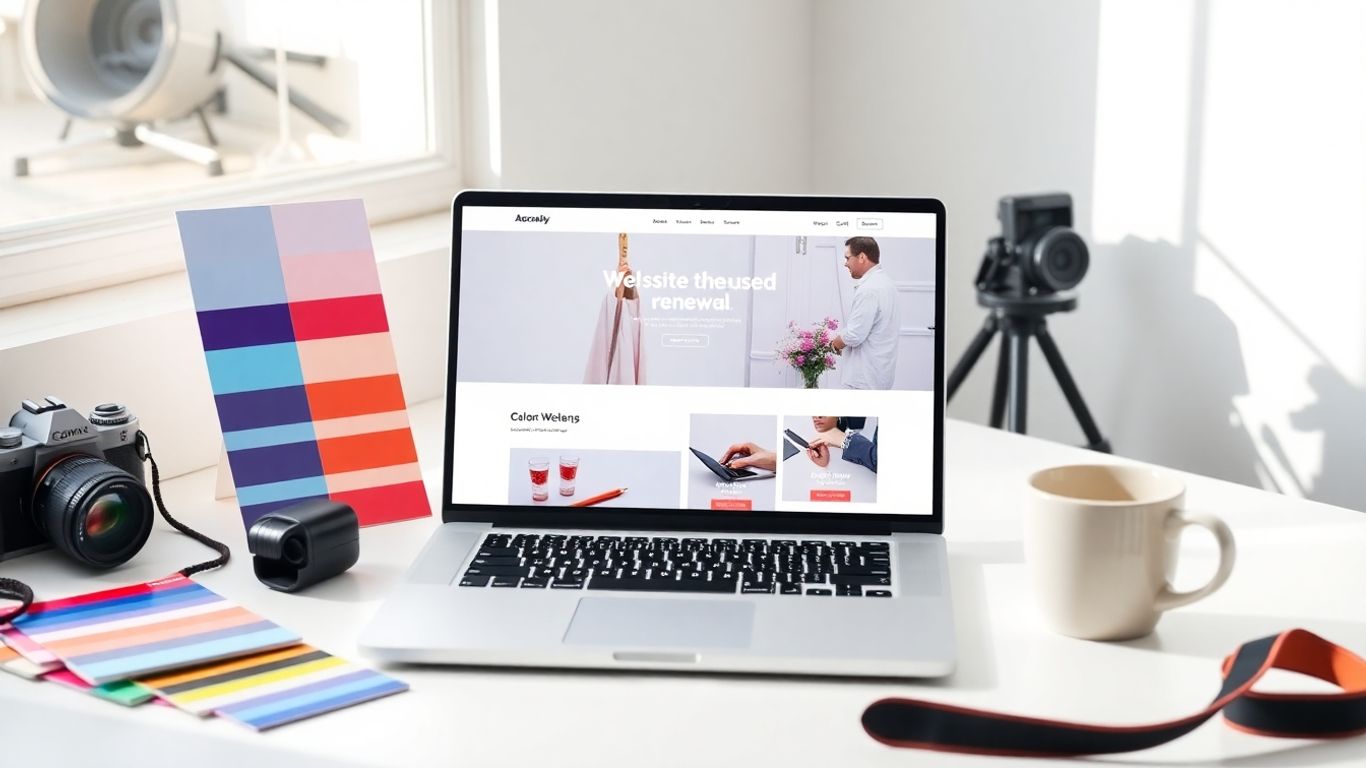
Consistently updating your website content and design will keep your WordPress site relevant and interesting for visitors. It’s not just about staying current—regular attention to these areas improves user experience, search rankings, and keeps your site from feeling neglected. A fresh look and timely, accurate info can make a world of difference for return visitors and first impressions.
Updating Outdated Content Regularly
It’s easy to forget that posts, pages, and media from last year can quickly become irrelevant or even misleading. To keep your site useful:
- Review your main pages and blog posts at least every few months.
- Update stats, pricing, or product details that have changed.
- Remove mentions of past events or offers.
- Clean up or merge posts that overlap in topic or purpose.
Giving your website a regular content review can catch small errors before they confuse your visitors or damage your credibility.
Fixing Broken Links and Media
Broken links and missing images make a site look amateurish. They’re also frustrating for users and can hurt your SEO. Addressing these issues involves:
- Running a link checker plugin or online tool to spot broken URLs.
- Fixing or removing outdated external links.
- Re-uploading missing images, or swapping in alternatives if originals can’t be found.
- Testing your forms and downloadable files to ensure they still work.
A simple spreadsheet like this can help track fixes:
| Page/Post | Issue Found | Action Taken | Date Fixed |
|---|---|---|---|
| About Us | Broken image | Re-uploaded image | 2025-09-02 |
| Blog Post #42 | Dead link | Updated URL | 2025-09-03 |
| Services | Outdated info | Revised text | 2025-09-04 |
Implementing Design Improvements
Design tweaks don’t need to be major overhauls. They can be simple changes that improve reading, navigation, or accessibility. Try these steps:
- Switch to a modern font for simpler reading.
- Adjust color contrast for better visibility.
- Add or update call-to-action buttons to freshen up landing pages.
- Rearrange content blocks to focus attention where you want it.
Sometimes, just updating the design of your header or sidebar can make your site feel completely new—without a full redesign.
Refreshing your website isn’t something you do once a year. Little updates, done often, add up to a site that feels alive and trustworthy.
Wrapping Up: Keep Your WordPress Site in Shape
Taking care of a WordPress website isn’t a one-time thing—it’s more like looking after a car. If you skip regular checkups, things can break down fast. By sticking to a simple maintenance routine, you’ll avoid most of the headaches that come with running a site. Updates, backups, and a little cleanup here and there go a long way. Sure, it might feel like a chore sometimes, but it’s way better than dealing with a hacked or broken site. If you ever feel overwhelmed, remember there are plenty of tools and services out there to help. In the end, a little effort now means fewer problems later and a website that keeps working for you, not against you.
Frequently Asked Questions
How often should I update my WordPress site, plugins, and themes?
You should check for updates at least once a week. This helps keep your site safe from hackers and fixes bugs. If you can, turn on automatic updates for extra protection.
Why is it important to back up my WordPress website?
Backing up your website means you have a copy of all your files and content. If something goes wrong, like a hack or a mistake, you can restore your site quickly without losing your hard work.
How can I make my WordPress website load faster?
To speed up your site, clean up your database, use smaller image files, and add a caching plugin. These steps help your pages load faster for visitors.
What should I do if a plugin update breaks my website?
If an update causes problems, restore your website from your latest backup. Then, check which plugin caused the issue and look for an update or contact the plugin developer for help.
How do I keep my WordPress site secure?
Use strong passwords, set up two-factor authentication, and run regular security scans. Also, only give users the access they need and remove old accounts you no longer use.
How can I tell if my website goes offline or has problems?
Set up an uptime monitoring tool. It will alert you if your website goes down so you can fix issues quickly and keep your visitors happy.