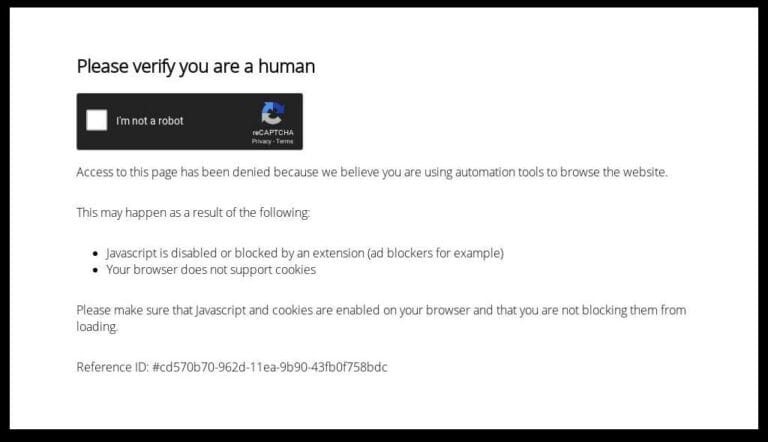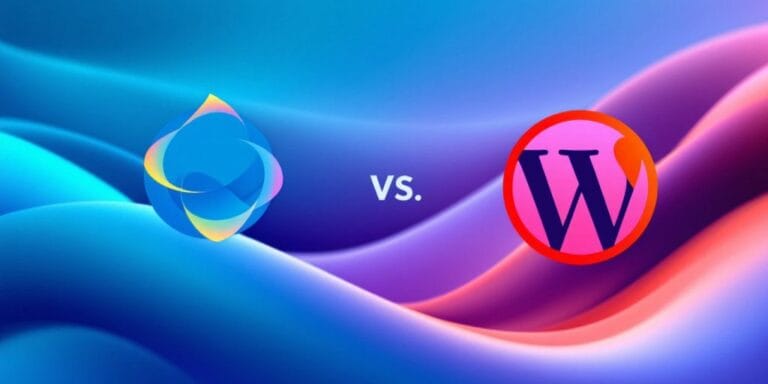Your Essential WordPress Website Maintenance Checklist for Peak Performance
Keeping your WordPress website running smoothly is kind of like taking care of a car. You can’t just fill it up with gas and expect it to run perfectly forever, right? It needs regular check-ups and tune-ups. If you skip those, things can start to slow down, become less secure, or even break completely. That’s why having a solid WordPress website maintenance checklist is so important. It helps you stay on top of all the little things that keep your site fast, safe, and looking good for your visitors. Let’s walk through what you should be doing.
Key Takeaways
- Regular backups are your safety net against data loss.
- Keep WordPress core, themes, and plugins updated for security and performance.
- Regular security scans help prevent malware and hacking.
- Optimizing your database and cleaning up spam comments keeps things running smoothly.
- Testing links, forms, and mobile responsiveness ensures a good user experience.
1. Backups
Think of backups as your website’s emergency parachute. You hope you never need it, but if something goes wrong, you’ll be incredibly glad it’s there. Regular backups protect your site from all sorts of nasty surprises, like data loss, hacking attempts, or even just a botched update that breaks everything. Without a recent backup, recovering your site can be a real headache, costing you time and money, especially if you have a lot of content or customer data.
Why Backups Are Non-Negotiable
- Data Loss Prevention: Protects against server failures, cyberattacks, software conflicts, or simple human error.
- Quick Recovery: Allows for fast restoration if your site experiences issues.
- Peace of Mind: Knowing your hard work is safe.
How to Back Up Your WordPress Site
There are a few ways to go about this:
- Hosting Provider Backups: Many hosting companies offer automated backups. It’s convenient, but don’t rely on this as your only backup method. If your server goes down, you might not be able to access those backups.
- Backup Plugins: These tools give you more control. Plugins like UpdraftPlus let you schedule backups automatically and store them in cloud services like Google Drive or Dropbox. This is a really solid approach for most people.
- Manual Backups: If you’re comfortable with the technical side, you can manually back up your files and database using tools like cPanel. This gives you full control but requires more know-how.
Pro-Tip: Don’t just back up your site; test your backups regularly. A backup you can’t restore is pretty much useless. Make sure you know how to get your site back online quickly if disaster strikes. It’s also a good idea to store backups in more than one place, like both in the cloud and on your local computer.
Choosing the right backup solution is important, and there are many great options available to help you select the best tool.
2. WordPress Core Updates
Keeping your WordPress core software up-to-date is a pretty big deal for your site’s health. Think of it like getting regular tune-ups for your car; it just runs better and is less likely to break down unexpectedly. These updates often include important security patches that close up vulnerabilities hackers might try to exploit. Plus, they can bring performance improvements and new features that make your site faster or easier to manage.
It’s not just about security, though. Outdated core software can sometimes cause compatibility issues with your themes and plugins, leading to weird display problems or even site errors. So, staying current helps everything play nicely together.
Why Update WordPress Core?
- Security: Patches fix known vulnerabilities.
- Performance: Updates can speed up your site.
- Compatibility: Ensures smooth operation with themes and plugins.
- New Features: Access to the latest WordPress functionalities.
While WordPress does have an auto-update feature for minor releases, it’s always a good idea to check manually or have a system in place that notifies you of available updates. Sometimes, automatic updates can happen without you realizing it, and if something goes wrong, you might not know until it’s too late. Having a backup before you update is always the safest bet.
How to Update WordPress Core
- Check for Updates: Go to your WordPress Dashboard > Updates. If an update is available, you’ll see a notification here.
- Backup Your Site: Before you do anything, create a full backup of your website. Seriously, don’t skip this step.
- Update: Click the button to update. WordPress will usually handle the rest, putting your site into maintenance mode briefly.
- Verify: Once the update is complete, check your site thoroughly. Make sure everything looks and works as expected. Test your forms, links, and key features.
3. Theme and Plugin Updates
Keeping your WordPress themes and plugins up-to-date is a big deal. It’s not just about getting the latest features, though that’s nice. Mostly, it’s about security and making sure everything runs smoothly. Think of it like updating the apps on your phone – those updates often patch up security holes that hackers could use. Plus, outdated stuff can cause conflicts, leading to weird errors or slow loading times on your site.
Why Updates Matter
- Security: Developers release updates to fix vulnerabilities. If you skip them, you’re leaving your site open to attacks.
- Performance: New versions often include optimizations that can make your site faster.
- Compatibility: Updates ensure your theme and plugins work well with the latest WordPress version and with each other.
- Bug Fixes: Developers fix annoying bugs that might be causing issues on your site.
How to Update Safely
It’s a good idea to have a plan before you hit that update button. Things can go wrong, and you don’t want your site to break.
- Backup First: Always, always, always back up your site before updating anything. Seriously, this is non-negotiable. If an update messes things up, you can just restore your backup.
- Staging Site (If Possible): For bigger updates or if you’re nervous, test updates on a staging site first. It’s a copy of your live site where you can experiment without affecting real visitors.
- Update One by One: Instead of updating everything at once, try updating plugins or themes individually. This makes it easier to pinpoint which update caused a problem if something breaks.
- Check Changelogs: Before updating, glance at the plugin or theme’s changelog. It tells you what the update does and if there are any known issues.
- Test After Updating: After each update, take a quick look around your site. Click on a few pages, test your contact forms, and make sure everything looks and works as it should.
Keeping your site’s software current is like regular check-ups for your health. It prevents bigger problems down the road and keeps everything running in tip-top shape. Don’t skip it!
4. Security Scans
Keeping your WordPress site secure is a big deal, and that means running regular security scans. Think of it like checking for any unwanted guests or sneaky bugs that might have tried to get in.
Scan for Malware and Vulnerabilities
It’s a good idea to use a security plugin for this. These tools can look for malware, which is basically malicious software, and also check for any weak spots, like vulnerabilities, that hackers could exploit. They can also flag suspicious login attempts, which might mean someone is trying to brute-force their way into your site. If any alerts pop up, don’t just ignore them. Deal with them right away. It’s better to fix a small issue before it turns into a major security headache.
Check for Brute-Force Attacks
Brute-force attacks are when someone tries to guess your login details over and over. Security plugins can often detect this kind of activity. You’ll want to make sure your login page is protected, maybe with a limit on login attempts or even two-factor authentication.
Review Security Logs
Most security plugins keep logs of what’s happening on your site. Take a look at these logs periodically. You might see patterns that indicate someone is poking around where they shouldn’t be. It’s a bit like checking security camera footage to see if anything unusual happened.
Test Forms and Email Functionality
This might seem a bit out of place for security, but it’s actually related. If your contact forms or email sign-ups aren’t working, it could be a sign of a deeper issue, maybe even something security-related affecting your site’s ability to send emails. Make sure all your forms are sending and receiving messages correctly. If they aren’t, you might need to look at your SMTP settings or consider a dedicated email service.
Keeping your site secure isn’t a one-time thing. It’s an ongoing process. Regular scans and checks help you stay ahead of potential problems and keep your website safe for you and your visitors.
5. Spam Comments and Cleanup
Dealing with spam comments is a necessary evil for most WordPress site owners. While it might seem like a minor annoyance, a flood of spam can actually slow down your site and even pose security risks. It’s a good idea to tackle this regularly.
First, check your spam folder. Sometimes, legitimate comments get caught by your spam filter. Take a quick look to make sure no real conversations are being missed. You can use tools like Akismet, which is pretty good at catching most junk, but it’s not perfect. It’s worth reviewing your spam comments periodically.
Here’s a simple process:
- Review the Spam Folder: Open your WordPress dashboard and go to the ‘Comments’ section. Select the ‘Spam’ tab.
- Approve Legitimate Comments: If you find any comments that were mistakenly marked as spam, click ‘Not Spam’ to approve them.
- Delete Spam Comments: Once you’re confident you’ve recovered any good comments, select all the remaining spam comments and delete them permanently.
Keeping your comments section clean not only makes your site look more professional but also helps maintain your database’s efficiency. It’s a small task that makes a difference.
6. Database Optimization
Your WordPress database is like the filing cabinet for your entire website. Every post, comment, revision, plugin setting, and even trashed item gets stored in there. Over time, this cabinet can get pretty messy, filled with old papers you don’t need anymore, which can really slow things down. Think of it like trying to find a specific document in a disorganized desk – it takes forever.
Clearing Out the Clutter
So, what kind of junk are we talking about? Usually, it’s things like:
- Post revisions: Every time you save a draft or update a post, WordPress keeps a copy. If you update a lot, these can add up.
- Spam comments: Even with a good spam filter, a few might slip through and sit there.
- Transients: These are temporary data stored in the database, often used by plugins. Sometimes they don’t get cleared out properly.
- Unused plugin/theme data: When you uninstall a plugin or theme, it might leave behind some database entries.
- Deleted posts and pages: Even when you move something to trash, it might still be lingering in the database.
How to Tidy Up
Manually going through and deleting all this stuff is a huge pain. Thankfully, there are plugins that make this process much simpler. Tools like WP-Optimize or Advanced Database Cleaner can automate a lot of this cleanup. They can compact your database tables, remove those old revisions, and generally make things run smoother. It’s a good idea to run these optimizations regularly, maybe once a month.
Before you start cleaning, though, always make sure you have a recent backup. Seriously, don’t skip this step. If something goes wrong during the optimization, you’ll want to be able to restore your site easily. You can find tools to help you repair and optimize your database if things get messy.
What to Watch Out For
When using a plugin, pay attention to the options. Most will let you choose what to clean. Stick to the common items like revisions and transients unless you know exactly what you’re doing. Some plugins might offer to clean up things like WooCommerce sessions or expired carts, which can be helpful if you run an online store, but again, back up first.
7. Performance Monitoring
Keeping an eye on how fast your website loads and how smoothly it runs is super important. It’s not just about speed, though. It’s about the whole experience someone has when they visit your site. If pages take ages to load, people will just leave, and that hurts your chances of getting them to do whatever you want them to do, like buy something or sign up for a newsletter.
Think of it like this: a site that loads in one second can have a conversion rate three times higher than one that takes five seconds. That’s a pretty big difference, right?
So, how do you actually check this stuff? There are some great tools out there that can give you a clear picture.
Use Performance Testing Tools
- Google PageSpeed Insights: This tool checks your site’s speed on both mobile and desktop and gives you specific suggestions on how to improve it. It looks at things like image optimization and code efficiency.
- GTmetrix: Another solid option, GTmetrix provides detailed reports on your site’s performance, including load time, page size, and the number of requests. It also offers recommendations for speeding things up.
- Pingdom Tools: This one is good for checking your site’s speed from different locations around the world, which is helpful if you have a global audience.
What to Look For in the Reports
When you run these tests, you’ll see a bunch of numbers and suggestions. Don’t get overwhelmed. Focus on a few key areas:
- Load Time: This is the total time it takes for your page to fully load. Aim for under 3 seconds.
- Page Size: Smaller pages load faster. Look for ways to reduce the overall size of your pages, often by optimizing images.
- Number of Requests: Each element on your page (images, scripts, stylesheets) is a request. Fewer requests generally mean faster loading.
- Core Web Vitals: These are specific metrics Google uses to measure user experience, like how quickly content appears and how interactive the page is.
Regularly checking these performance metrics helps you catch issues before they become big problems. It’s like a regular check-up for your website’s health.
8. Checking and Fixing Broken Links
Broken links are like little dead ends on your website. They pop up when a link points to a page that no longer exists, either on your site or somewhere else on the internet. This can really annoy visitors and make your site look less professional. Plus, search engines don’t like them either, which can hurt your rankings.
So, how do you find these pesky things? You can use a plugin specifically designed for this, like a broken link checker. These tools will crawl your site and report back any links that aren’t working.
Alternatively, Google Search Console is a goldmine for this info. Head over to the ‘Indexing’ section and look for ‘Not Found (404)’. This will show you all the pages Google tried to reach but couldn’t. It’s also worth checking ‘Crawled – currently not indexed’ and ‘Excluded by ‘noindex’ tag’ for other potential issues.
Once you’ve got your list of broken links, you have a few options:
- Redirect: For internal broken links, the best move is usually to redirect them to a relevant, active page on your site. This keeps visitors happy and passes any link authority along. You can use plugins like ‘Redirection’ or edit your site’s
.htaccessfile to set up these 301 redirects. - Update: If an external link is broken, try to find a new, relevant URL for it. If you can’t find a replacement, it’s better to just remove the link altogether.
- Correct: Sometimes, it’s just a simple typo in an internal link or an image URL. Double-checking and correcting these can fix many issues.
It’s a good practice to tackle these as soon as you find them. Keeping your links in good shape helps with user experience and SEO.
9. User Access Review
It’s easy to forget about who has access to your WordPress site, especially if you’ve had multiple people work on it over time. Regularly reviewing user accounts is a smart move for security and organization. You want to make sure that only the people who absolutely need access actually have it. Think about it: if someone leaves your team or no longer needs to manage the site, their account should be deactivated or removed. This helps prevent unauthorized changes or potential security breaches. It’s also a good time to check the roles assigned to each user. Are they still appropriate? For instance, someone who only needs to write blog posts shouldn’t have administrator privileges. Applying the principle of least privilege is a best practice for maintaining website security and facilitating team collaboration. This means giving users only the permissions they need to do their jobs, and nothing more. It’s a simple step that significantly boosts your site’s safety.
Here’s a quick rundown of what to look for:
- Inactive Accounts: Identify and remove any user accounts that haven’t been logged into for a long time. These are potential weak points.
- Unnecessary Permissions: Review the roles assigned to each user. Downgrade or remove permissions that are no longer needed.
- New Team Members: When new people join your team and need site access, create new accounts for them rather than sharing existing ones.
- Former Team Members: If someone has left your organization, make sure their account is promptly removed from WordPress.
Keeping your user list clean and permissions tight is a proactive way to safeguard your website. It’s not just about preventing hacks; it’s also about maintaining a clear and efficient workflow for your team.
10. Content Audit and Refresh
Your website’s content isn’t static; it needs attention to stay relevant and engaging. Think of it like a garden – you wouldn’t just plant it and forget it, right? You’ve got to weed, water, and sometimes replant things to keep it looking good.
Reviewing Old Posts
Start by looking at your older blog posts and pages. Are they still accurate? Maybe a statistic you cited is now old news, or a product you mentioned has been updated or discontinued. It’s a good idea to go through these and update any outdated information. Sometimes, a simple rewrite of a paragraph or a new image can make a big difference. Don’t be afraid to add new insights or perspectives that have come to you since you first wrote it.
Checking for Declining Traffic
If you use tools like Google Analytics, you can spot pages that used to get a lot of visitors but aren’t doing so well anymore. This is a clear sign that the content might need a refresh. Maybe the topic is less popular now, or your competitors have better information. You might need to update your keywords, rewrite sections, or even add new information to make it competitive again. It’s amazing how a little bit of work can sometimes revive search rankings.
Improving User Experience
Content isn’t just about information; it’s also about how easy it is to read and use. If a page feels too dense with text, break it up. Add headings, subheadings, bullet points, and images to make it more scannable. Think about how people actually read online – they often skim. Making your content easier to digest improves the user experience significantly.
Internal Linking Opportunities
As you add new content, remember to link back to older, relevant posts. This helps people discover more of your site and also helps search engines understand your site structure better. It’s like creating a helpful roadmap for your visitors. You can use SEO plugins to get suggestions for internal links, which makes the process much easier.
Content Refresh Checklist:
- Update outdated statistics and facts.
- Rewrite sections for clarity or to add new information.
- Add relevant internal links to newer content.
- Improve formatting for better readability (headings, lists, images).
- Check for and fix any broken links within the content.
- Ensure the tone and voice are still consistent with your brand.
Regularly auditing and refreshing your content is a proactive way to keep your website performing well and engaging your audience. It’s not just about looking good; it’s about staying relevant and useful.
11. SEO Analysis
Keeping your website visible in search results is a big part of making sure people can find you. It’s not just about having great content; it’s also about making sure search engines understand what your site is about and can easily rank it. This means regularly checking how your site is performing in search and making adjustments.
Keyword Performance Review
Are the keywords you targeted still bringing in traffic? It’s worth checking if your content ranks for the terms you expect. Sometimes, search trends change, or competitors get smarter. You can use tools like Google Search Console to see which search queries are leading people to your site. If you notice a drop in traffic for important keywords, it might be time to update those pages or create new content around those terms.
Content Relevance and Freshness
Think about your content like a newspaper. It needs to be up-to-date to be useful. Go through your existing posts and pages. Are there any outdated statistics, broken links, or references that no longer make sense? A simple refresh, like updating a few sentences or adding a new image, can make a big difference. It’s also a good time to see if you can add internal links to newer, relevant articles you’ve published. This helps both visitors and search engines find their way around your site more easily. You can use SEO plugins like Yoast or Rank Math to get suggestions for internal linking.
User Engagement Metrics
How are people actually interacting with your content? Tools like Google Analytics can show you if visitors are spending time on your pages or bouncing off quickly. If a page has high traffic but low engagement, it might mean the content isn’t meeting expectations. You might need to restructure the text, add visuals, or clarify your call to action. Looking at how users interact with your pages can give you clues about what needs improvement.
Competitor Analysis
It’s always a good idea to keep an eye on what your competitors are doing. Are they ranking for keywords you’re not? What kind of content are they producing? Understanding the competitive landscape can help you identify opportunities to improve your own SEO strategy.
12. Mobile Responsiveness Checks
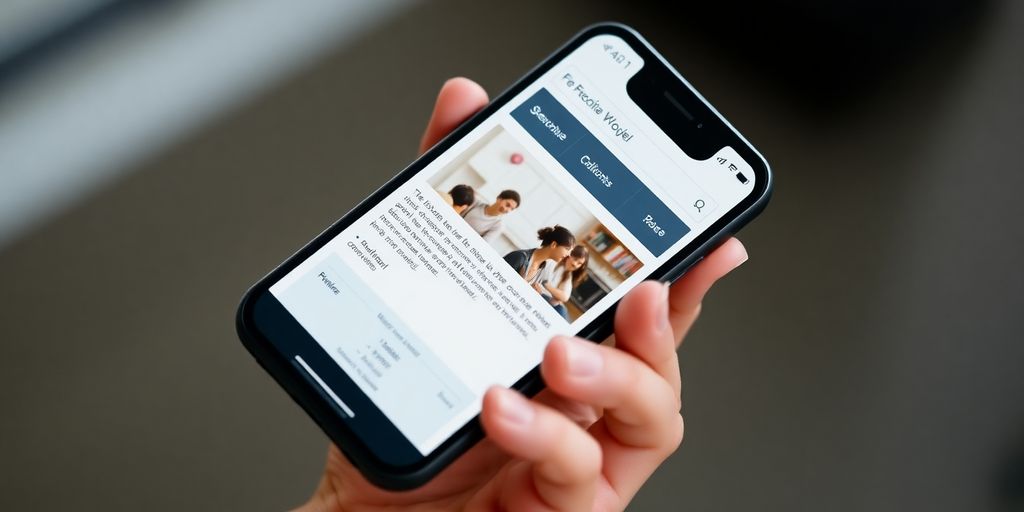
These days, most people browse the web on their phones, so making sure your WordPress site looks good and works well on smaller screens is a big deal. It’s not just about how it looks, either; Google actually pays attention to how mobile-friendly a site is when deciding where to rank it in search results. So, if your site is clunky on a phone, you’re probably missing out on visitors.
Test on Real Devices
While browser developer tools can give you a good idea, nothing beats testing on actual phones and tablets. Different devices have different screen sizes and quirks. Try to get your hands on a few common models if you can. It’s a good way to catch things that emulators might miss. You can also use online services that let you test across a huge range of devices, which is super handy if you don’t have a collection of gadgets yourself. For instance, checking your site on various devices is made easier with tools like BrowserStack.
Check Navigation and Menus
Menus that work fine on a desktop can become a mess on mobile. Are your navigation links easy to tap? Does the menu collapse properly into a hamburger icon? Make sure users can actually get around your site without a struggle. A confusing menu is a quick way to lose someone.
Review Form Usability
If you have contact forms, sign-up forms, or anything else where users need to type, test them on mobile. Are the input fields large enough? Is the keyboard popping up correctly? It’s really annoying when you can’t easily fill out a form on your phone. Small buttons or fields that are hard to tap can make people just give up.
Image and Content Scaling
Images should resize automatically so they don’t break the layout or become too large for the screen. Text should be readable without needing to zoom in constantly. Check that your content flows nicely and doesn’t get cut off or overlap in weird ways. It’s all about making sure the experience is smooth, no matter the screen size.
13. Update Widgets
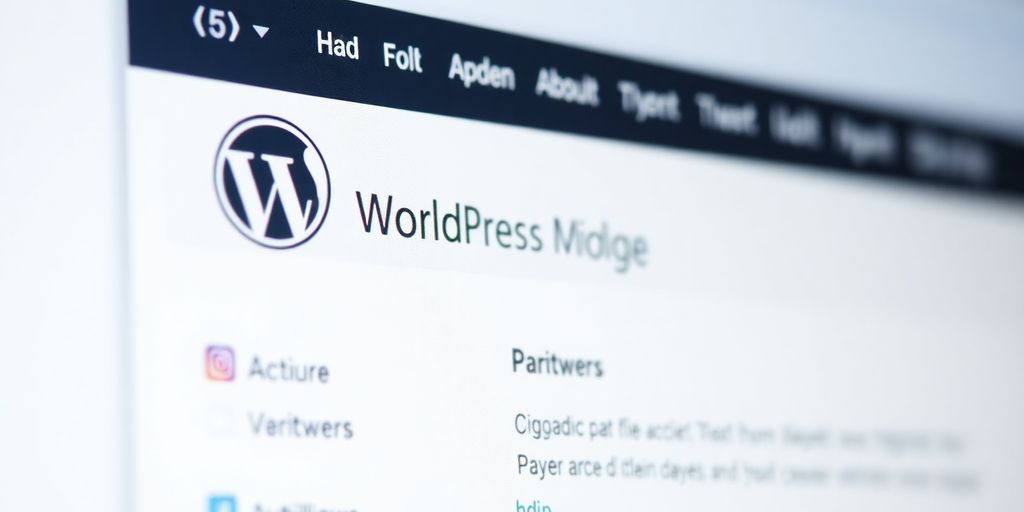
Widgets are those little boxes of content you see in your sidebar, footer, or other areas of your website. Think of them as mini-content blocks that add functionality or display specific information. While they might seem static, keeping them updated is part of good website hygiene.
Why bother with widgets? Well, outdated widgets can sometimes cause conflicts with your theme or plugins, leading to display issues or even slowing down your site. It’s not a huge task, but it’s one of those things that can prevent minor headaches down the line.
Here’s a quick rundown of what to check:
- Functionality: Does the widget still do what it’s supposed to do? If it’s a social media feed widget, is it actually pulling in your latest posts? If it’s a contact form widget, does it still send emails correctly?
- Appearance: Does the widget look right on your site? Sometimes, theme updates can affect how widgets are displayed. A quick visual check can catch any odd formatting.
- Relevance: Is the information displayed by the widget still current and useful to your visitors? Maybe that “latest news” widget is showing articles from three years ago. It might be time to update the content or remove the widget altogether if it’s no longer serving a purpose.
Most widgets are managed through the WordPress dashboard under Appearance > Widgets. You can easily drag and drop them, configure their settings, or remove them if they’re not needed anymore. It’s a good idea to review your active widgets periodically to make sure they’re all working as expected and contributing positively to your site’s user experience. If a widget seems broken or outdated, consider replacing it with a more modern alternative or simply removing it if it’s not essential.
14. Empty Cache
Okay, so you’ve probably heard about caching. It’s basically how your website saves temporary copies of files so it doesn’t have to load everything from scratch every single time someone visits. This makes your site load faster, which is great for visitors and for search engines. But here’s the thing: sometimes, that saved stuff gets old. Like, really old. If you’ve updated a plugin, changed a theme setting, or even just tweaked some content, your cache might still be showing the old version. That’s why you need to clear it out regularly.
How to Clear Your Cache
There are a few ways to do this, depending on how your site is set up:
- Caching Plugins: If you use a plugin like W3 Total Cache, WP Super Cache, or LiteSpeed Cache, there’s usually a simple button right in the plugin’s settings. Just click it, and boom – cache cleared.
- Hosting Provider: Many managed WordPress hosts have their own caching systems built into their dashboards. Log in to your hosting account, and you’ll likely find an option to clear the cache there.
- CDN (Content Delivery Network): If you use a CDN like Cloudflare, you’ll need to clear that cache too. CDNs have their own servers all over the place, and they need to be told to update their copies of your site’s files.
It’s a good habit to clear your cache after any significant changes to your site, like updating themes, plugins, or core WordPress files. This makes sure everyone sees the latest version of your site, not some dusty old snapshot.
Think of it like clearing your browser’s cache, but for your entire website. It’s a quick step that prevents a lot of potential confusion and display issues for your visitors.
15. Replace Broken Images
Broken images are a real bummer, aren’t they? They just sit there, a blank space where a picture should be, and it looks pretty unprofessional. This usually happens when a file gets moved, deleted, or if there was a change in how your site’s URLs are set up. It’s not a huge deal, but it definitely detracts from the user experience and makes your site look less polished.
So, how do you find these digital ghosts?
- Use a Broken Link Checker Plugin: Many plugins can scan your entire site and flag any broken images or links. Some popular ones even check external links too.
- Manual Spot Checks: While browsing your site, if you see a missing image icon, take note of the page and try to fix it.
- Review Your Media Library: Sometimes, images might be in your library but not correctly linked in your posts or pages. This is a good place to start if you suspect issues.
Once you identify a broken image, you’ll need to replace it. This might involve re-uploading the image if it was accidentally deleted, or finding a new image if the original is no longer available. Make sure the new image is optimized for the web to keep your site loading fast. It’s a good idea to get familiar with fixing common image problems to keep your site looking its best.
Keeping your visual content in good shape is just as important as keeping your text content error-free. A missing image is like a typo that everyone sees.
16. Remove Unused Themes and Plugins
It’s easy to get excited about all the cool new plugins and themes out there, and before you know it, your WordPress site is loaded with them. But here’s the thing: every single plugin and theme you have installed, even if it’s not actively being used, takes up space and can potentially slow down your site. Plus, inactive but installed plugins and themes can still be a security risk if they aren’t updated. Think of it like cleaning out your closet – you don’t need five different types of spatulas, right? Same idea applies here.
Why Remove Unused Themes and Plugins?
- Security: Outdated or unused plugins and themes can have vulnerabilities that hackers can exploit. Keeping them removed is a simple security measure.
- Performance: Too many files, even inactive ones, can increase your database size and affect loading times. A leaner site is a faster site.
- Organization: A clean installation makes it easier to manage your site, find what you need, and troubleshoot issues.
How to Safely Remove Them
- Deactivate first: Always deactivate a plugin or theme before deleting it. This ensures no lingering processes are interrupted.
- Check dependencies: Make sure a plugin isn’t required by another plugin or your theme. Some plugins might have add-ons that depend on the main plugin being active.
- Backup: Before you start deleting anything, it’s always a good idea to have a fresh backup of your site. You know, just in case.
- Delete: Once deactivated and confirmed not to be needed, you can safely delete them from your WordPress dashboard. Go to
Plugins > Installed PluginsandAppearance > Themesto manage them.
Keeping your WordPress installation tidy by removing unnecessary themes and plugins is a straightforward way to boost both security and speed. It’s a maintenance task that often gets overlooked, but the benefits are significant for your website’s overall health. Regularly pruning your installed items will make your site more manageable and perform better.
Don’t forget to check your Appearance > Themes section. WordPress usually comes with a couple of default themes installed. Unless you’re using them for a specific reason, you can safely delete these older, unused themes to streamline your installation. Removing unnecessary WordPress themes is crucial for optimizing your site. Deleting unused themes can help improve your website’s speed and efficiency.
17. Check Google PageSpeed Score
Let’s talk about speed. Your website’s loading time is a big deal, not just for keeping visitors happy, but also for how search engines like Google see your site. If your pages take too long to load, people will just leave, and Google notices that. It’s like having a shop with a really slow door – customers might just walk past.
Measure Your Site’s Speed
So, how do you know if your site is speedy enough? You gotta test it. Tools like Google PageSpeed Insights are your best friend here. Just pop your website’s URL in, and it’ll give you a score and a bunch of suggestions. It looks at things like how fast your page loads, how interactive it is, and how stable the layout is when it’s loading. Paying attention to these Core Web Vitals is super important because Google uses them to rank sites.
What to Look For
PageSpeed Insights will break down what’s slowing you down. It might be big images that haven’t been compressed, or maybe your code (like CSS and JavaScript) needs a little tidying up. Sometimes, it’s even your web hosting that’s the bottleneck. The tool will give you specific recommendations, like optimizing images or minifying code.
Taking Action
Once you have your report, you can start fixing things. Here are a few common steps:
- Image Optimization: Compress your images. Plugins like Smush or Imagify can help shrink file sizes without making them look bad.
- Caching: Set up a caching plugin (like WP Rocket or W3 Total Cache). This basically saves a version of your page so it loads faster next time someone visits.
- Code Minification: This cleans up your CSS and JavaScript files, removing extra spaces and characters to make them smaller.
- Review Plugins: Too many plugins, or poorly coded ones, can really slow things down. Get rid of any you don’t actively use.
Regularly checking your Google PageSpeed score is a simple yet effective way to keep your website running smoothly and keep visitors coming back. It’s a bit like giving your car an oil change – necessary maintenance for peak performance.
18. Test Browser and Device Compatibility
It’s really important that your website looks and works the same for everyone, no matter what device or browser they’re using. Think about it – if your site looks wonky on someone’s phone or doesn’t load right in their preferred browser, they’re probably just going to leave. That’s a lost opportunity, plain and simple.
Check on Different Browsers
Make sure to test your site on the most common browsers out there. This includes Chrome, Firefox, Safari, and Edge. You’re looking for any visual glitches, like text overlapping, images not displaying correctly, or buttons that don’t work.
Test on Various Devices
Your website needs to be responsive. This means it should adapt to different screen sizes. Try checking it on:
- Desktops and laptops
- Tablets (both portrait and landscape)
- Smartphones (again, portrait and landscape)
Use Browser Developer Tools
Most browsers come with built-in tools that can help. For example, Chrome’s Developer Tools have a ‘Device Mode’ that lets you simulate different phones and tablets right in your browser. It’s a quick way to get a feel for how your site looks on various devices without needing the actual hardware.
Visual Inspection is Key
Beyond the tools, just take the time to click around your own site on different devices. See how the navigation works, if forms are easy to fill out, and if images load quickly. A good user experience across all platforms is the goal.
Sometimes, a simple CSS tweak can fix a display issue that only appears on a specific browser or screen size. It’s worth the effort to catch these small problems before your visitors do.
19. Fix 404 Errors
Seeing a 404 error page on your website can be a real bummer for visitors. It basically means they clicked a link that leads nowhere, like a dead end on your site. This usually happens when a page has been moved, deleted, or if someone just mistyped a URL. It’s important to fix these promptly because they hurt user experience and can even affect your site’s search engine ranking.
So, how do you find and fix them? Google Search Console is your best friend here. Just log in, go to the ‘Indexing’ section, and look for ‘Not Found (404)’. It’ll give you a list of all the pages that are throwing this error.
Once you have that list, you’ve got a couple of options:
- Redirect: If the content still exists but at a new URL, set up a 301 redirect from the old, broken URL to the new one. This sends visitors and search engines to the right place and keeps any link authority intact.
- Remove: If the content is truly gone and there’s no relevant replacement, you can remove the link altogether. For external links, just delete the bad link. For internal links, you’ll want to find where that broken link is coming from and remove it from the source page.
- Update: If it’s an external link pointing to another site that’s changed its URL, try to find the new, correct URL and update the link.
For setting up redirects, you can use a handy WordPress plugin like ‘Redirection’ or ‘Permalink Manager’. If you’re feeling a bit more technical, you can also edit your site’s .htaccess file directly, but be careful with that one!
Keeping your site free of 404 errors is a small but significant part of good website maintenance. It shows you care about your visitors’ experience and helps search engines crawl your site more efficiently.
20. Fix PHP Errors
Sometimes, your WordPress site might throw up some unexpected PHP errors. These aren’t always a big deal, but they can definitely be a headache. Think of them like little warning lights on your car’s dashboard – they might just be a minor glitch, or they could point to something more serious. Left unchecked, these errors can not only make your site look unprofessional but also give potential hackers a little peek behind the curtain, potentially slowing things down.
So, how do you find these pesky errors?
- Enable WordPress Debug Mode: This is the most direct way. You’ll need to edit your
wp-config.phpfile. Find the line that saysdefine( 'WP_DEBUG', false );and changefalsetotrue. This will make any PHP errors pop up right on your screen. Just remember, this is for troubleshooting only. You absolutely must turn it back off once you’re done, as leaving it on can expose sensitive information. - Use a Plugin: If messing with code files makes you nervous, there are plugins that can help. Some offer built-in PHP monitoring, which can save you a lot of time and hassle. They often present the errors in a much more user-friendly way.
- Check Server Logs: Your web hosting account usually provides access to server error logs. These logs can also contain valuable information about PHP errors that might not show up directly on your site.
Once you’ve identified an error, the next step is figuring out what’s causing it. Often, it’s a conflict with a plugin or your theme. Deactivating plugins one by one or switching to a default theme can help pinpoint the culprit. If you’re not comfortable tackling these yourself, it might be time to reach out to your theme or plugin developer, or even a WordPress professional. Fixing these errors is a key part of keeping your site running smoothly and securely, so don’t ignore them. You can find practical steps for fixing common issues in this WordPress troubleshooting guide.
It’s really about being proactive. Catching these little errors early can prevent bigger problems down the road, keeping your site stable and your visitors happy.
21. Test Contact Forms
It’s easy to forget about the forms on your website, right? You set them up with a plugin like WPForms, and they just work. But sometimes, things go wrong. Maybe your hosting server had a hiccup, or your email provider decided to play hide-and-seek with your messages. Whatever the reason, those forms might suddenly stop sending emails.
That’s why it’s a good idea to check them periodically. You want to make sure people can actually get in touch with you.
Here’s a quick rundown of what to test:
- Contact Forms: Send a test message through each contact form on your site. Check if you receive the email notification promptly.
- Email Opt-ins: If you have newsletter sign-up forms, test those too. Make sure the confirmation email is sent and that your new subscriber is added to your list.
- Checkout Processes: For e-commerce sites, this is super important. Go through the entire checkout flow to ensure no errors pop up and that order confirmations are sent.
If you find that emails aren’t arriving, you might need to look into your SMTP settings or consider using a dedicated email service. It’s a small step that can prevent lost leads and keep your communication lines open. Testing your forms is a key part of keeping your website running smoothly.
22. Change WordPress Credentials
It’s a good idea to change your WordPress credentials every so often. Think of it like changing the locks on your house – it just adds an extra layer of security. Even if you have a super strong password, it’s possible it could get compromised without you even knowing. So, swapping them out periodically is a smart move.
What Credentials to Change
When we talk about changing credentials, it’s not just your WordPress admin login. You should also consider:
- Database Password: This is what WordPress uses to talk to your database. It’s pretty important.
- FTP/SFTP Credentials: If you access your site files directly, these are key.
- Hosting Account Login: This is your main access to your web server.
- API Keys: If you use any third-party services that connect to your site, their keys should be reviewed too.
How Often Should You Change Them?
There’s no hard and fast rule, but many security experts suggest changing your main WordPress password at least every six months. For other credentials, like your database or FTP, doing it annually or whenever you suspect a breach is a good plan. Regularly updating your passwords is a simple yet effective way to protect your site.
Best Practices for Strong Credentials
- Use long passwords (16+ characters is great).
- Mix uppercase and lowercase letters, numbers, and symbols.
- Don’t reuse passwords across different sites.
- Consider using a password manager to keep track of everything securely. This can really help you manage complex passwords without having to remember them all. For added protection, look into installing a robust security plugin to further enhance your WordPress login security.
Changing your credentials might seem like a hassle, but it’s a small step that makes a big difference in keeping your website safe from unwanted visitors.
23. Remove Inactive Users
It’s easy to forget about user accounts on your WordPress site, especially if you have a lot of people who used to help out or contribute. But leaving old accounts active can be a security risk. Think about it: if someone’s login details get compromised elsewhere, and they used the same password for your site, that’s a potential backdoor. Plus, inactive users just add clutter to your user list, making it harder to see who’s actually active and important.
So, what’s the plan?
- Identify inactive users: Go to your WordPress dashboard, click on ‘Users’, and then ‘All Users’. Look for accounts that haven’t logged in for a while. You might want to set a timeframe, like 6 months or a year, depending on your site’s activity.
- Check user roles: Make sure everyone who is active has the correct role. You don’t want someone with editor access who only needs to write posts, for example.
- Remove or disable: For users who are truly inactive and no longer needed, you can delete their accounts. WordPress will ask you what to do with their content – you can either assign it to another user or delete it entirely. If you’re unsure, you could also just change their role to something very basic like ‘Subscriber’ or disable their login temporarily.
Regularly reviewing and removing inactive user accounts is a simple yet effective way to boost your site’s security. It’s a good idea to make this a part of your monthly maintenance routine. For more robust protection, consider using a dedicated WordPress security plugin that offers advanced features for user management and overall site security.
24. Check Images’ Alternative Texts
Let’s talk about image alt text. It’s that little bit of descriptive text you can add to an image, and it’s super important for a couple of reasons. First off, it helps people who can’t see images, like those using screen readers, understand what’s in the picture. This makes your website way more accessible. Plus, search engines use alt text to figure out what your images are about, which can actually help your site rank better.
So, how do you check if your images have alt text? It’s not too complicated. You can go through your WordPress Media Library one by one, or if you have a lot of images, there are plugins that can help you spot missing alt text. It’s a good idea to make these descriptions clear and relevant to the image itself. Think about what the image shows and what information it adds to your page.
Here’s a quick rundown of why it matters:
- Accessibility: Screen readers read alt text aloud, giving context to visually impaired users.
- SEO: Search engines use alt text to index images and understand page content.
- Image Search: Well-described images are more likely to appear in image search results.
- Broken Images: If an image fails to load, the alt text is displayed instead.
Don’t just stuff keywords into your alt text. Write descriptive phrases that accurately represent the image. For example, instead of “dog,” try “Golden Retriever puppy playing fetch in a park.”
If you find you’re missing a lot of alt text, don’t panic. There are plugins available that can help automate the process of adding alt text to your images, saving you a ton of time. It’s a small task that can make a big difference for both your users and your site’s visibility. You can find more information on how to add and optimize alt text in this guide.
25. Check Premium Licenses Expiry Date and more
It’s easy to forget about the subscriptions that keep your premium themes and plugins running smoothly. These often come with yearly renewal fees, and if they lapse, you might lose out on important updates and support. Don’t let your site’s functionality degrade because a license expired. It’s also a good time to check your web hosting plan and domain name registration – you don’t want those to lapse either, or your site could go offline unexpectedly.
Here’s a quick rundown of what to look at:
- Premium Plugin/Theme Licenses: List out all your premium add-ons and their expiry dates. Renew them before they run out.
- Web Hosting Renewal: Check when your hosting plan is up for renewal. Sometimes you can get a better deal by renewing early or switching providers.
- Domain Name Registration: Similar to hosting, make sure your domain name is registered for a good period to avoid losing it.
- SSL Certificate: Ensure your SSL certificate is current. An expired SSL certificate will show a warning to visitors, which is never good.
Keeping track of these dates prevents unexpected costs and ensures your site’s features remain active and supported. It’s a small task that saves a lot of potential headaches down the road.
Keep Your Site Running Smoothly
So, that’s the rundown on keeping your WordPress site in good shape. It might seem like a lot, but tackling these tasks regularly really makes a difference. Think of it like keeping up with your car’s oil changes – you do it to avoid bigger problems down the road. A little effort now means your site stays fast, safe, and friendly for everyone who visits. Stick to a schedule, and you’ll be much better off.
Frequently Asked Questions
Why are backups so important for my WordPress site?
Think of backups like saving your game. If something goes wrong, like a bad update or a hacker, you can go back to a saved version of your site. It’s super important to do this often, especially after adding new stuff.
How often should I update WordPress, themes, and plugins?
WordPress, themes, and plugins release updates to fix problems and add new features. Not updating is like leaving your front door unlocked. It makes your site weak and easy for bad guys to get in.
What’s the point of running security scans on my website?
Security scans are like a check-up for your website. They look for any signs of trouble, like viruses or break-ins. Doing these scans regularly helps keep your site safe and sound.
How does website maintenance help visitors?
When your site is slow or has errors, it’s frustrating for visitors. Keeping things updated, clean, and running smoothly makes sure people have a good time when they visit. It’s all about making your site easy and pleasant to use.
What is a staging site and why is it useful for maintenance?
A staging site is like a practice version of your real website. You can try out updates or changes there first. If something breaks, it won’t mess up your live site. It’s a safe way to test things out.
What does ‘WordPress website maintenance’ actually mean?
Imagine your website is a car. You need to change the oil, check the tires, and keep it clean to make sure it runs well. Website maintenance is the same – it’s all the regular tasks needed to keep your site fast, safe, and working perfectly.